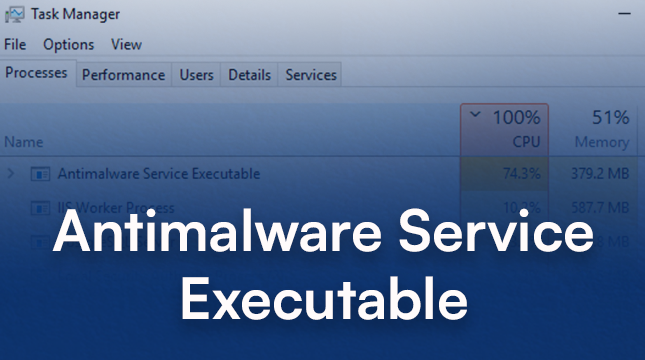Antimalware Service Executable, also known as MsMpEng.exe, is a core process of Windows Defender, the built-in antivirus program in Windows operating systems. It plays a vital role in protecting your system from various forms of malware, including viruses, spyware, and ransomware.
What is Antimalware Service Executable?
Antimalware Service Executable is responsible for running real-time scans, performing malware removal, and updating Windows Defender definitions. It operates silently in the background, constantly monitoring your system for any malicious activities or threats.
Why does Antimalware Service Executable consume high CPU?
One common issue reported by Windows users is the high CPU usage caused by Antimalware Service Executable. This can lead to sluggish performance and decreased productivity. Several factors contribute to this high resource usage.
Real-time protection scanning
The real-time protection feature of Windows Defender continuously scans files, programs, and processes in real-time to detect and prevent malware infections. However, this constant scanning process can consume a significant amount of CPU resources, especially when dealing with large files or during system startup.
Windows Defender update
Antimalware Service Executable also handles the task of updating Windows Defender definitions, which are essential for identifying new malware threats. These updates occur frequently and can temporarily increase CPU usage while the updates are being downloaded and installed.
Malware infection
In some cases, high CPU usage by Antimalware Service Executable may indicate a malware infection. Malicious programs often disguise themselves as legitimate system processes to avoid detection. If you suspect that malware is causing the high CPU usage, it’s essential to run a full system scan using Windows Defender or a reputable antivirus software.
Is Antimalware Service Executable a virus?
Despite its name sounding similar to malware, Antimalware Service Executable is not a virus itself. It is a legitimate system process associated with Windows Defender. However, malware can sometimes disguise itself as Antimalware Service Executable to evade detection. If you notice unusual behavior or high CPU usage caused by this process, it’s essential to investigate further to rule out any potential malware infections.
How to manage Antimalware Service Executable?
While Antimalware Service Executable is essential for protecting your system against malware, you can take several steps to manage its CPU usage effectively and maintain a balance between security and performance.
Schedule Windows Defender scans
Instead of relying solely on real-time protection, consider scheduling regular scans during off-peak hours when you’re not actively using your computer. This allows Windows Defender to perform thorough scans without impacting your system’s performance during critical tasks.
Exclude folders from real-time protection
If you have files or folders that you trust and know are safe from malware, you can exclude them from real-time protection scans. This reduces the workload on Antimalware Service Executable and helps minimize CPU usage.
Optimize Windows Defender settings
Adjusting certain settings in Windows Defender can help optimize its performance and reduce CPU usage. For example, you can adjust the scanning options, set limits on CPU usage during scans, or configure the update frequency to minimize interruptions.
Balancing Security and Performance
Finding the right balance between security and performance is crucial for maintaining a smooth and efficient computing experience. While antivirus protection is essential for safeguarding your system against malware threats, excessive CPU usage by security software can impact overall performance.
Importance of antivirus protection
Antivirus protection plays a critical role in keeping your system safe from various forms of malware, including viruses, worms, Trojans, and ransomware. Without adequate protection, your personal data, sensitive information, and system integrity are at risk of compromise.
Impact of high CPU usage on system performance
High CPU usage by security software such as Antimalware Service Executable can lead to sluggish performance, slow system responsiveness, and increased power consumption. This can be particularly problematic on older or less powerful computers, where system resources are already limited.
Read More : NetReputation Reviews: Managing Your Online Image
Finding the right balance
To strike a balance between security and performance, it’s essential to understand your computing needs and adjust your antivirus settings accordingly. By fine-tuning scan schedules, excluding trusted files and folders, and optimizing antivirus settings, you can minimize CPU usage without compromising your system’s security.
In conclusion, Antimalware Service Executable is a vital component of Windows Defender, responsible for protecting your system against malware threats. While high CPU usage by this process can sometimes be a concern, understanding the underlying causes and implementing effective management strategies can help maintain a balance between security and performance.
FAQs (Frequently Asked Questions)
1. How do I know if Antimalware Service Executable is causing high CPU usage?
- You can check Task Manager for CPU usage statistics. If Antimalware Service Executable is consuming a significant amount of CPU resources, it may be causing high CPU usage.
2. Can I disable Antimalware Service Executable?
- While you can technically disable Antimalware Service Executable, it’s not recommended as it leaves your system vulnerable to malware threats. Instead, focus on managing its CPU usage effectively.
3. Will disabling Windows Defender reduce CPU usage?
- Disabling Windows Defender entirely may reduce CPU usage, but it also eliminates essential antivirus protection. It’s better to optimize Windows Defender settings or use alternative antivirus software.
4. Why does Antimalware Service Executable use high CPU during system startup?
- During system startup, Antimalware Service Executable performs initial scans and updates, which can temporarily increase CPU usage. Once the startup process is complete, CPU usage should return to normal levels.
5. How often should I run a full system scan with Windows Defender?
- It’s recommended to run a full system scan with Windows Defender at least once a week to ensure comprehensive malware detection and removal.